
 Audience: All Users
Audience: All UsersPurpose
When purchasing from Amazon Business using the platform you have the ability to choose a delivery address which is stored within your user profile. This is useful for ordering goods to be delivered to an alternative address than the registered office, for example delivering goods to a different office branch or home.
This guide covers how to manage addresses within the platform profile and use these when purchasing with Amazon Business.
Overview
Create a new user address within the platform
Step 1: Access your user profile (under your initials) > click on Addresses.
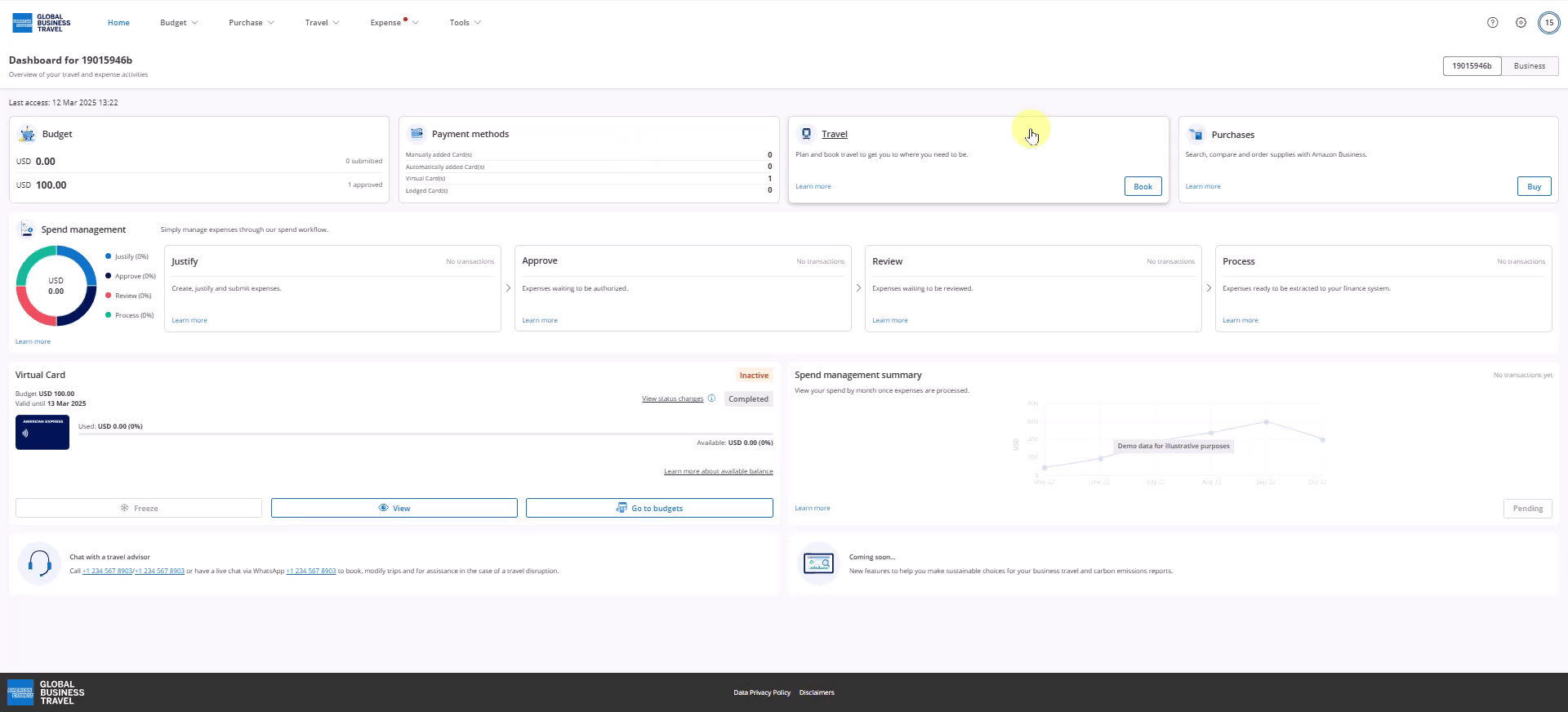
Step 2: Here you will see the current company default billing address for all users. To create an additional address, click Add Address

Step 3: Input the address you wish to add and click Confirm.

Step 4: Your address will now show. This can now be used with Amazon Business. Repeat this process for any additional addresses you need to order goods for.

Complete Amazon Request, Choose Delivery Address
Step 1: To complete your Amazon purchase, you can complete the process detailed in the guide How to buy on Amazon Business through the platform. Follow this process to Submitting items for approval, and once back in the platform click on Edit here to provide the required details to submit this basket for approval to your manager.

Step 2: Within this screen, you will see an option for the Delivery Address at the bottom of this Edit screen. You can open the drop down and choose the required delivery address here.

Step 3: You can click on Manage Addresses to get back to the Addresses areas of the Profile to manage the available addresses if needed.
When you have completed all required information, click Update and Submit this for approval with your manager. Once the Purchase Request is approved, Amazon will ship the item to your chosen delivery address.

