
 Audience: User
Audience: User Purpose
There are two options for viewing trips. Within the platform, you will be able to view your booked trips (these exclude trips booked within the last 24 hours). Within the booking tool, you will be able to view all trips (drafted, booked, traveled and canceled). See steps below for viewing each trip list option.
For admins/arrangers, you will have the option to see trips across the company within the platform and within the booking tool. See this guide for instructions.
Overview
- Trip List in the platform (booked trips)
- Trip List in the Booking Tool (drafted, booked, traveled and canceled trips)
Trip List in the platform
This view will show you booked trips (excluding those booked within the last 24 hours). Those trips can be viewed within the Neo booking tool.
Step 1: Click on Go To Travel on the travel tile on your dashboard. (this button appears when you hover your mouse over the tile)

Step 2: Hover with your mouse over the end of the line of the trip you want to view. Click on the eyeball 'view' symbol that appears. This will take you to the trip in the booking tool where you can view the trip or make modifications.

Trip List in Booking Tool (drafted, booked, traveled and canceled trips)
This view will show you all trips, to include drafted(saved), booked, cancelled and travelled trips.
Step 1: Click on Travel > Trips (Manage)

Step 2: Click on 'Book Trip'
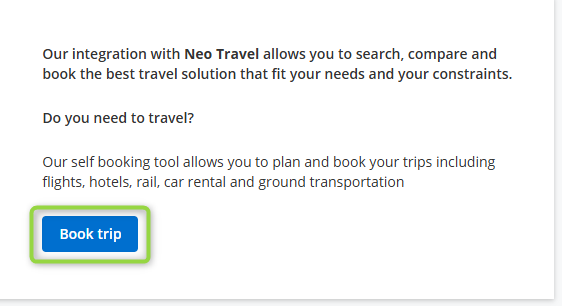
Step 3: Click on HOME on the top left of the page

Step 4: Click on Trip list

Step 5: This is your trip list including booked, held, saved and cancelled trips. You can see the trip name and the status of the trip as well as the name of the booker and amount of the trip.
Click on the three dots to the far right to delete/duplicate the trip, or click on the trip line to open up the trip and details. Once opened, you will be able to modify or cancel a booked trip or confirm a trip that is on hold or saved.

 Next Steps: Now that you have found your trip, perhaps you would like to modify your itinerary. See this guide for instructions.
Next Steps: Now that you have found your trip, perhaps you would like to modify your itinerary. See this guide for instructions.
